
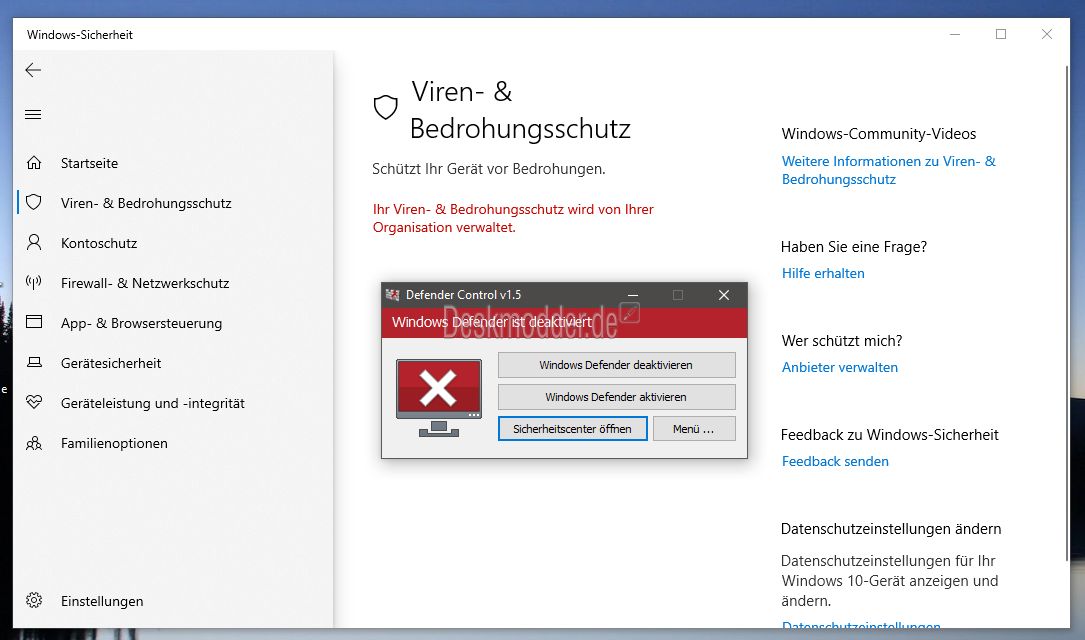
Using Group Policy Editor 3.1 Disable Tamper Protection
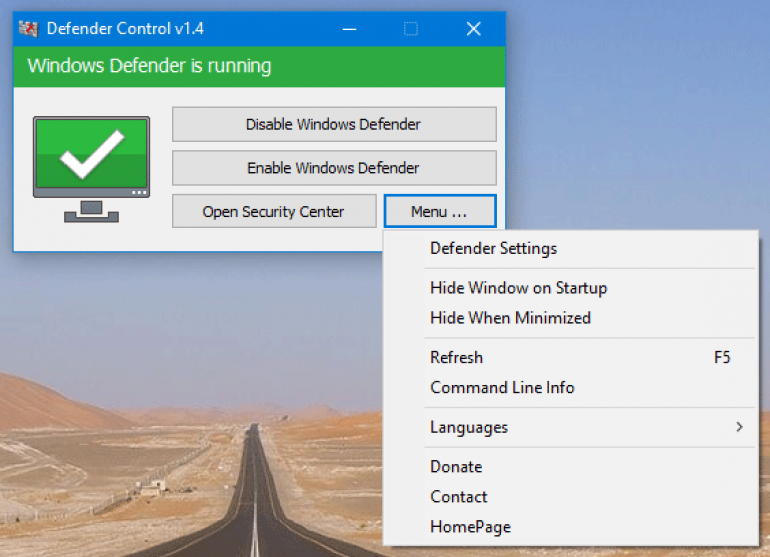
Change Folder Ownership 1.1 Boot your computer in Safe Mode How do I permanently disable Windows Defender on Windows 11?īefore making changes, turn off the Real-time protection of Windows Defender so that it doesn’t hinder the process. Now that we covered the situation in which you want to disable the Windows Defender app on Windows 11 for a limited amount of time, we can also look into how to do it permanently. Note: Real-time protection will be active after you restart your computer. Now toggle off the switch underneath Real-time protection.Go to Privacy & Security and click Windows Security.If you want to disable Windows Defender for a while to make some changes to your computer, follow these steps: How to temporarily disable Windows Defender on Windows 11?
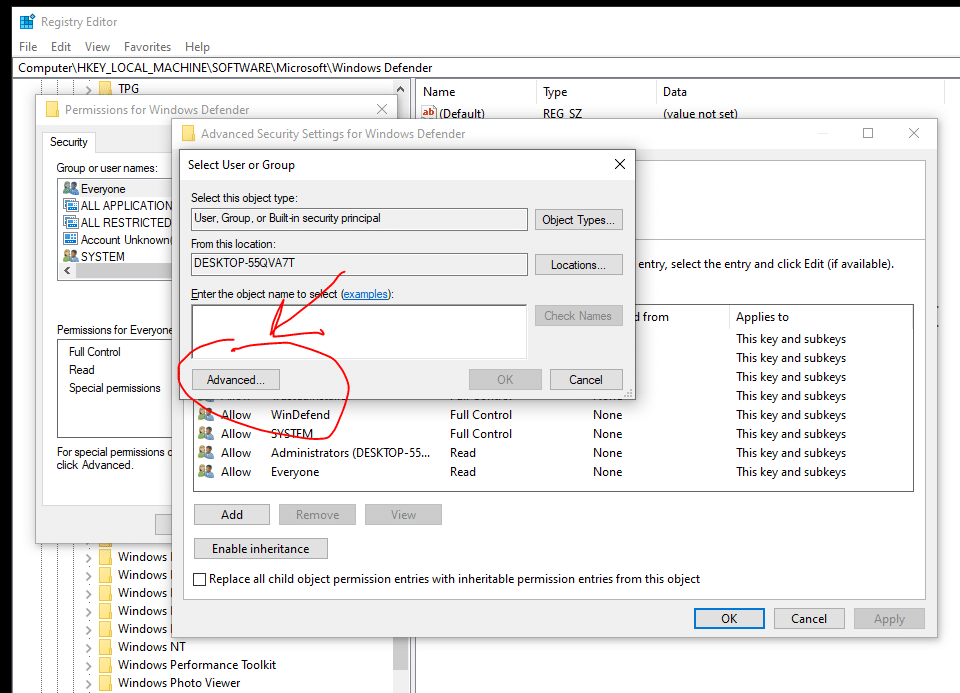
In this guide, we will discuss all the methods that can help you turn off Windows Defender on your Windows 11 computer for good. A wrong step while making the changes might result in the malfunction of your computer. Home › Windows 11 › How To › How to Disable Windows Defender in Windows 11 (Permanently)ĭisabling Windows Defender permanently can be tricky since it involves modifying the integral settings of Windows.


 0 kommentar(er)
0 kommentar(er)
